How to make a Purchase as Existing Independent Representative (IR)
![]()
If you do not have UserID yet, click here to see how to sign up as IR.
How to make a Purchase as Existing Independent Representative (IR)
![]()
If you do not have UserID yet, click here to see how to sign up as IR.
1. On the Quest.Net HOME PAGE
NOTE: You must login using your ID Number and Password in order to access your account, and avail of Discounted IR Pricing.
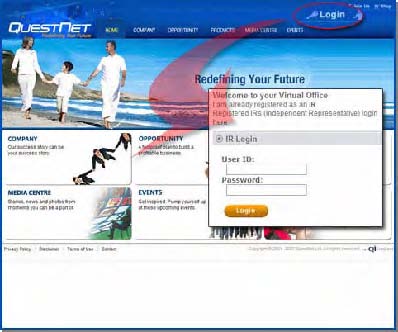
2. On the CUSTOMER INFORMATION Page
NOTE: Popups must be allowed on your browser.
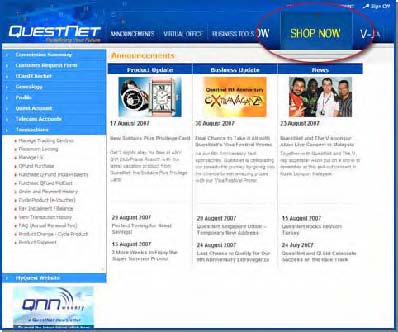
3. On the PRODUCTS Page
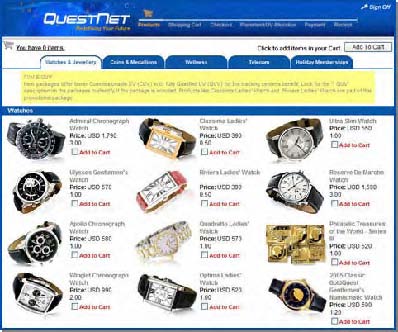
4. On SHOPPING CART Page
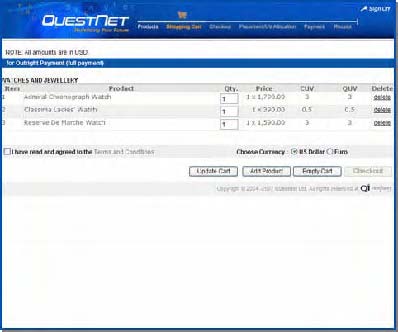
5. On CHECKOUT Page
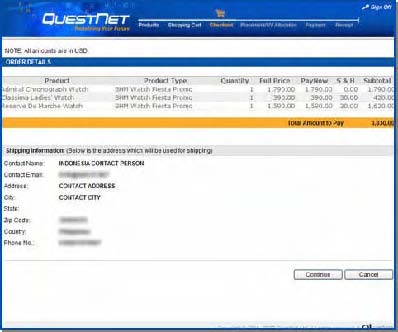
6. On the PLACEMENT INFORMATION page.
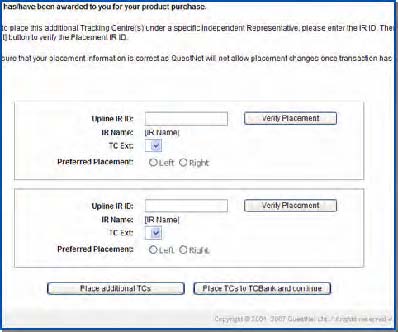
7. On the POINTS MANAGEMENT Page
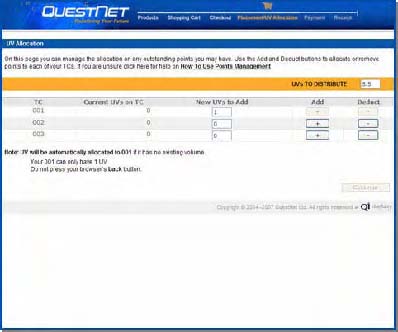
8. On the PAYMENT Page
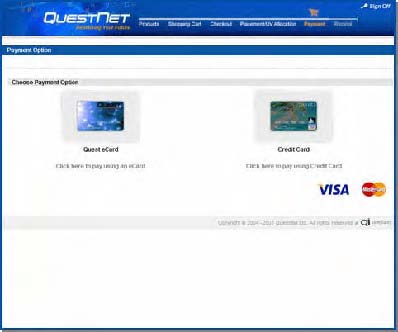
9. When using the eCARD PAYMENT Option
Or…
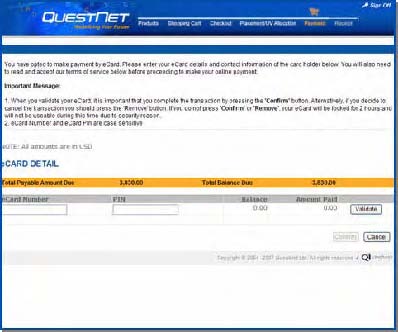
When using the CREDIT CARD PAYMENT Option
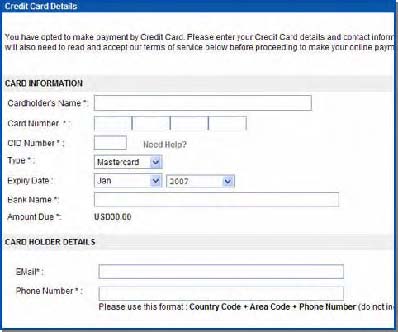
SAMPLE RECEIPT
NOTE:
Receipt will be sent to the email address you wrote down in the Registration Form. Kindly keep a copy of the emailed receipt for future verification.
Write down your IR ID and Password. You will need this to access and manage your personal account details. Always keep the password secure and do not share this with third party.
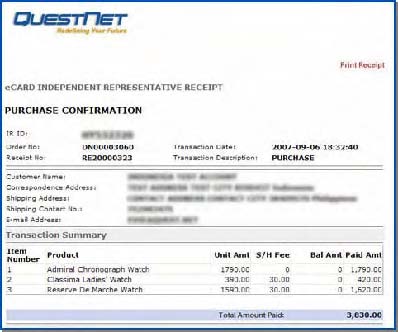
k Confirm to proceed.
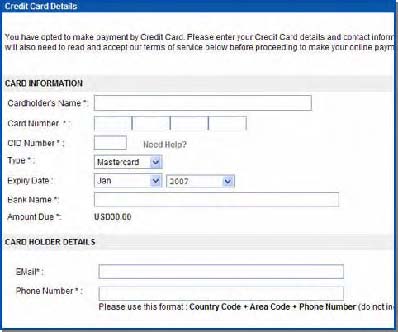
SAMPLE RECEIPT
NOTE:
Receipt will be sent to the email address you wrote down in the Registration Form. Kindly keep a copy of the emailed receipt for future verification.
Write down your IR ID and Password. You will need this to access and manage your personal account details. Always keep the password secure and do not share this with third party.
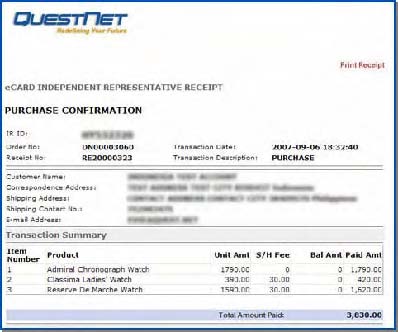
If you need any assistance, please feel free to email to IR as per email address at the Home page
Home | Bio Disc | Testimonials | Products | How to Buy | QuestNet Biz | Weblog | FAQ | Contact Us Dr Ian Lyons | Chi' Pendant | On-going Research | Video Presentations | Adsense | Water